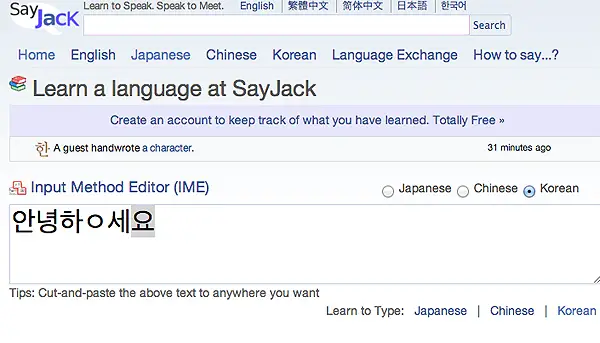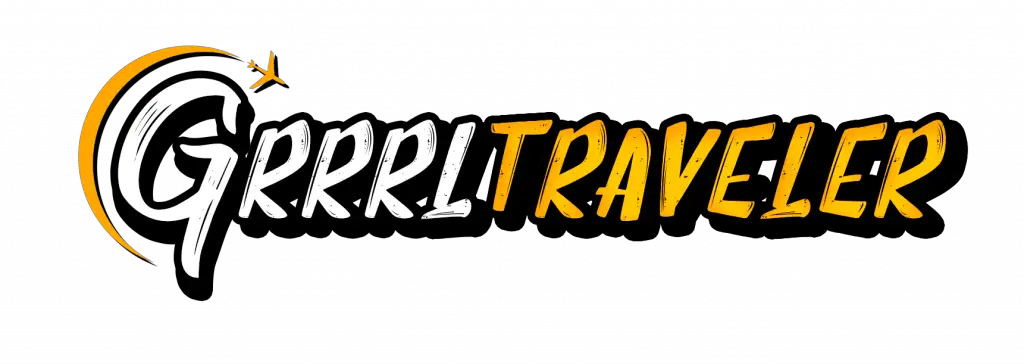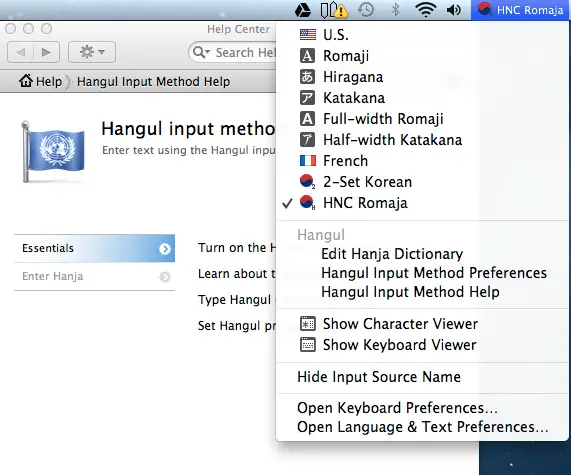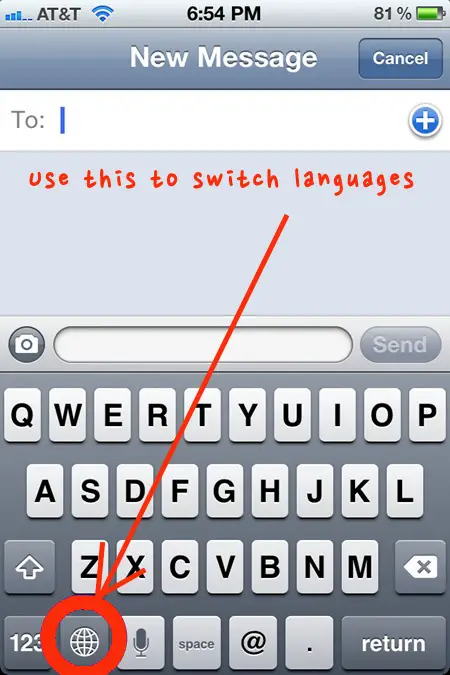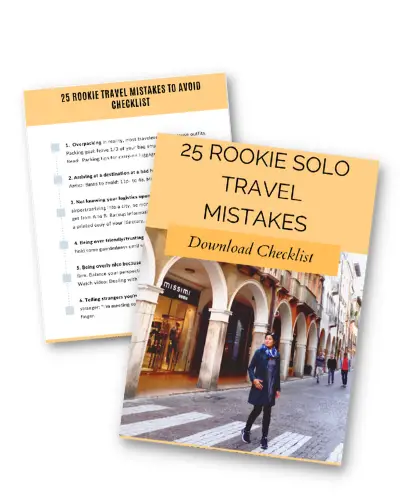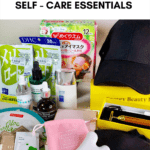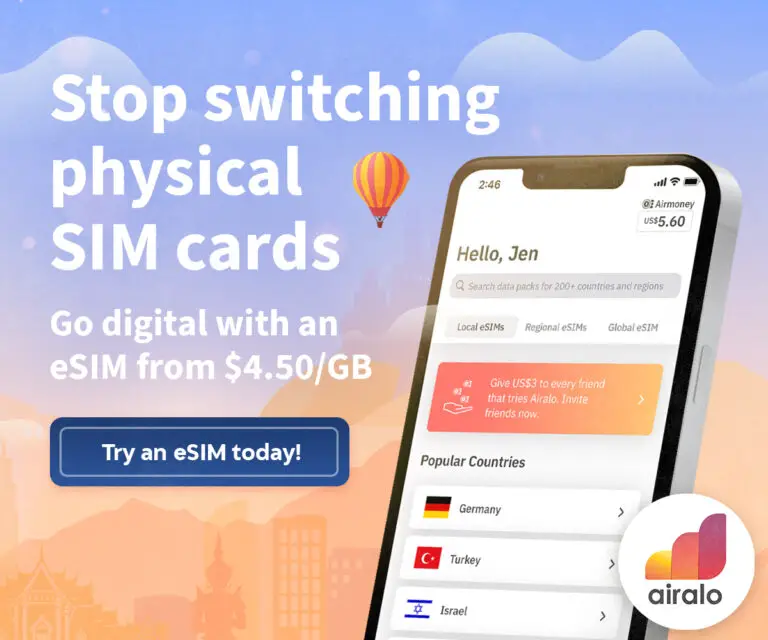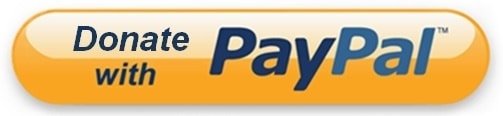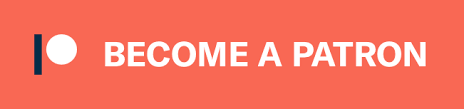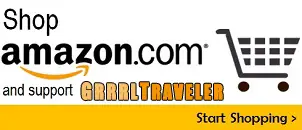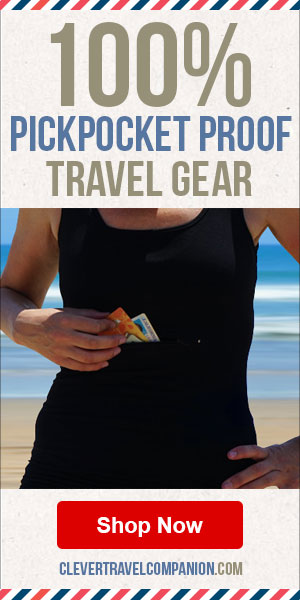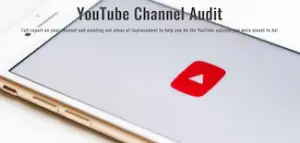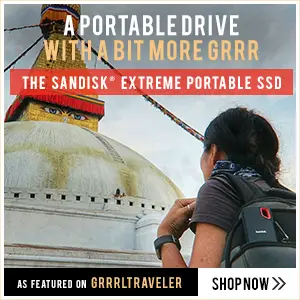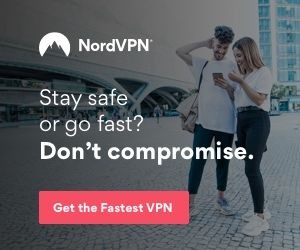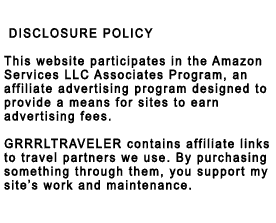Last Updated on August 25, 2017 by Christine Kaaloa
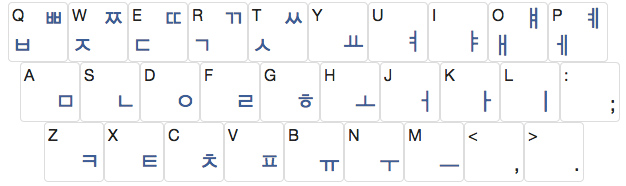
When you’re living in Korea, you’re always trying to get the gist of the culture.
Thus, there are times you’ll want to write in the country language for your Facebook status, to impress your Asian friends or maybe, you just want take your language studies to another level. Unfortunately, I don’t have a Korean or Japanese keyboard . So what do I do?
These days, I’ve been continuing my Korean and Japanese language lessons, to gain a little more fluency. As I’m learning the language, I’d like to be able to type it.
Here’s three options….
Can you get Hangul on your Mac computer?
Table of Contents: How to get Hangul on your Mac computer or iPhone
Most computers have a built in Language feature in its settings, which lets you switch back and forth to different languages. Seeing as I own a Mac, I can only offer Mac tips. But I’m sure Windows PC has their own version in Language & Region Settings, as well.
Now these Language features aren’t perfect and it may not be 100% accurate, but it comes close.
Do you need to know how to write Hangul in order to type it?
Yes and no. That’s the partial genius of these programs. Some languages, like Korean hangul and Japanese, allow me to write the language by typing in its Romanization.
What is Romanization?
According to Wikipedia, Romanization is:
“the representation of a written word or spoken speech with the Roman (Latin) script, or a system for doing so, where the original word or language uses a different writing system .”
Essentially, the language features allow you to write them, the way you might sound them out.
But there’s one catch… Usually, there’s a standard or universal way to write those foreign language words in English. For instance:
“Hello” (in Korean) is typically written Annyeong haseyo.
If you miss an “n” or spell “yeong” as “yung” , you’ll end up misspelling the word in hangul.
Are these Romanization programs faulted?
As I said earlier, it’s not 100% accurate.
When I write Annyeong haseyo with the Hangul language feature, it comes out:
아ㄴ녀ㅗㅇ하세ㅗ
The letters are mostly correct, but the biggest flaw is in the stacking. In actuality it should look like this.
안녕하세요
It would help if you knew enough of the language to double check the output. Still, it’s a way to get Korean on your computer. Japanese might be a little better because it’s just written left to right and there’s no stacking involved.
How to get languages on your Mac
For MAC Users, who want to type in ノッポん (Japanese) or 한궄 (Korean).
This is a neat trick I originally learned from The QiRanger Adventures months ago when I wanted to write in Korean, either directly into my blog or onto Facebook or a Word Office program.
.
Mac on Hangul (aka Korean):
Open your System Preferences > Language & Text > Input Sources > Hangul (aka Korean) and then select HNC ROMAJA.
When you’re done and all ready to write, just go to your navigation toolbar (on your top right) and click on the language icon. It’ll give you a drop down menu bar to choose from and you’ll be able to select what you want. From then on, anything you type will be in Hangul. Type the words out the way you might sound them out and voila, instant Korean. If you want to switch back to your language, just return to the menubar and switch back to your language.
Mac on Kotoeri (aka Japanese):
Open your System Preferences > Language & Text> Input Sources > Kotoeri (aka Japanese) > select either Hiragana and/or Katakana.
Getting languages on your iPhone
Go to Settings > General > International > Keyboards > Add new Keyboard > Choose the language you want.
Then when you open your Keyboard to type, tap that Globe icon in your bottom left and it will allow you to switch through languages you’ve set for your keyboard.
Free online sites which translate your writing into Asian characters
Whether you’re on a Mac or PC, with online translation sites, it won’t make a difference. SayJack.com is a fantastic free website that can help you write in Japanese, Korean and Chinese. Again, all you have to do is write your words in romanization and the site will convert it for you. The good news is that stacking problem with Hangul doesn’t seem to be as big of a problem here.